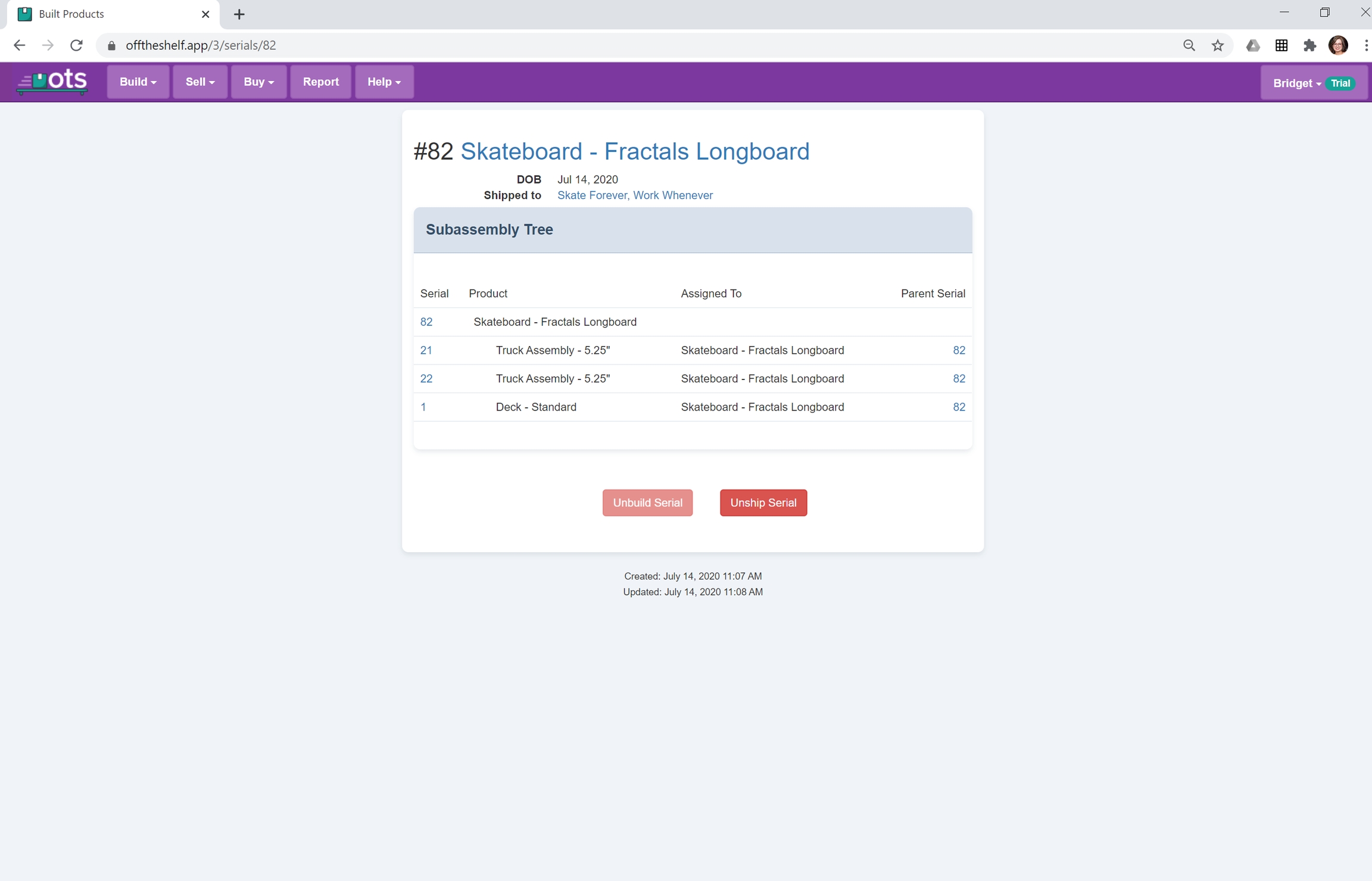Built Products
View all products that have been built with serial numbers in Off the Shelf.
Last updated
Was this helpful?
View all products that have been built with serial numbers in Off the Shelf.
Last updated
Was this helpful?
Selecting “Built Product” on the menu bar displays a list of all serialized products. If these Products have been sold, you will also see the Sales Order number and Customer name. This table is searchable by Serial number of the Built Product. If you click on the Product name or Serial number, you will be directed to the “Unship/Unbuild” options, while the Sales Order and Customer name will link you to those specific pages.
To “Unbuild” a product, navigate to Built Products, under Build, on the top menu bar. You’ll see an overview of the Built Products, their serial numbers, creation dates, and if the Product has been shipped, you’ll also see the Sales Order and Customer data for that product. Select a Product, and “Unbuild Serial”.
This will remove the associated Serial number and this unique Product will not be available for shipment.
If a Product has already been shipped, it must be “Unship”ed” prior to “Unbuild”ing.
Similarly, you can “Unship” an item, using these same navigations but selecting “Unship Serial”.
This will remove its association with a Sales Order and Customer, but the Product will remain Built and Serialized.
What Can I Build is a report available on the Off The Shelf Dashboard. This button allows a worker to check if there is a project available for them. Clicking “What Can I Build” will return Products that have Open Sales Orders, as well as Parts received. Clicking the Product name will direct them to the Product Overview Page where they can print a Pick List or start “Working On It”.